Pay With Qubic- Quick Start Guide
Qubic (QUBIC) WooCommerce Gateway
This guide gets you from zero → first successful QUBIC payment in ~10 minutes.
1) Prerequisites
- WordPress 6.0+ and WooCommerce 7.0+
- PHP 7.4+
- Your Qubic receiving identity (public ID). Optional: a pool of identities.
- (Optional) CoinGecko Pro API key if you want automatic FX rates.
- Ability to switch WooCommerce to Classic Checkout (required for now).
2) Install the plugin
A. Zip upload
- Zip the plugin folder (e.g.,
payqubic/→payqubic.zip). - WordPress Admin → Plugins → Add New → Upload Plugin → select
payqubic.zip→ Install → Activate.
B. Manual (FTP/SFTP)
- Upload the folder to
wp-content/plugins/payqubic/. - Admin → Plugins → Activate WooCommerce Gateway — Qubic (QUBIC).
3) Switch to Classic Checkout
Pay with Qubic currently does not yet support the Checkout or Cart Block. Use the classic shortcode page.
Option 1: Convert your existing Checkout and Cart pages
- Pages → Checkout → Edit.
- Remove the “Checkout” Block.
- Add a Shortcode block with:
- Update the page.
- Pages → Cart → Edit.
- Remove the “Cart” Block.
- Add a Shortcode block with:
- Update the page.
Option 2: Use a new page for your checkout and Cart
- Pages → Add New → Title: “Checkout (Classic)”.
- Add the shortcode
- WooCommerce → Settings → Advanced → Page setup → set Checkout page to “Checkout (Classic)” → Save.
- Pages → Add New → Title: “Cart (Classic)”.
- Add the shortcode
and Publish. - WooCommerce → Settings → Advanced → Page setup → set Cart page to “Cart (Classic)” → Save.
4) Configure the QUBIC Gateway
WooCommerce → Settings → Payments → Qubic (QUBIC) → Manage
Essential
- Enable Qubic (QUBIC) payments.
- Your Qubic ID (receiving identity): paste your public receiving ID.
- Receiving ID Pool (optional): one ID per line to round-robin.
- Qubic RPC URL: e.g.,
https://rpc.qubic.orgor your own node. - Confirmations:
1is fine for most stores. - Payment window: e.g.,
30minutes. - Show QR Code: recommended ✓
Webhooks (recommended for fastest auto-completion)
- Enable Webhook: ✓
- Note the Webhook URL shown on this screen:
https://your-site.tld/?wc-api=wc_gateway_qubic_webhook - Set a strong Webhook Secret (and use the same secret in your sender/webhook service).
- Require HMAC signature: ✓
- Expected headers:
X-Qubic-Signature= base64(HMAC_SHA256(rawBody + nonce, secret))X-Qubic-Nonce= unique per request
- Expected headers:
Polling (safety net)
- Enable Polling: ✓ (recommended)
Ensure WP-Cron runs (either default or a real cron hittingwp-cron.php).
Logging
- Enable Logging: ✓
View at WooCommerce → Status → Logs → wc-gateway-qubic…
Fiat / FX (only if your WooCommerce currency ≠ QUBIC)
- Enable FX conversion and choose Rate Mode.
- (Optional) CoinGecko API key for
x-cg-pro-api-key. - (Optional) Rate JSON URL if you have your own price feed.
- If you don’t enable FX, set WooCommerce currency to QUBIC instead (Settings → General → Currency).
Advanced
- Require payload/memo: enable only if you know the customer wallet will send the memo.
- Use Test RPC to confirm your RPC endpoint can be reached.
5) Place a Test Order
- Create a low-price product and add it to your cart.
- Checkout with Qubic (QUBIC) selected.
- On the Thank-You screen you’ll see:
- Amount (rounded up to a whole QUBIC)
- Receiving identity
- Reference (payload) if enabled
- QR code & Re-verify now button
- Send the payment (exact amount; include payload if required).
- The order should move from On-hold → Processing/Completed automatically (webhook or polling).
6) Day-to-Day Operations
- Orders screen: QUBIC orders start as On-hold and auto-complete when matched on-chain.
- Under/Overpayments: The order timeline will note partial or extra amounts. You can manually resolve (e.g., top-up request or partial refund).
- Logs: Use WooCommerce → Status → Logs → wc-gateway-qubic for details.
- Refunds: This gateway records refunds as notes (audit trail). Do the actual on-chain send from your secure wallet; paste the txid into the note if desired.
7) Subscriptions (manual payments)
- Renewals create an on-hold renewal order with a fresh reference/receiving ID.
- Customers pay each cycle manually (no auto-debit).
8) Troubleshooting Quick Checks
- Still seeing “incompatible with block-based checkout”: you still have the Checkout Block. Replace it with the
- Order not auto-completing:
- Check Logs for webhook/poller events.
- Ensure amounts match (gateway enforces whole QUBIC).
- If Require payload is on, make sure the wallet actually sent the memo.
- Confirm time window (now → expiry) and receiving identity match.
- Webhook 403/422: verify Webhook Secret, HMAC computation, and
X-Qubic-Nonce.
- Polling not working: ensure WP-Cron runs; if
DISABLE_WP_CRONis true, set a real cron to hitwp-cron.phpevery minute.
9) Security Notes
- Never store seeds/private keys in WordPress.
- Use webhooks + HMAC + nonce.
- Restrict access to your RPC if it’s private.
- Keep WordPress, WooCommerce, and this plugin updated.
10) Merchant Checklist (print & keep)
- Classic checkout page uses
- QUBIC gateway Enabled
- Receiving identity (or pool) set
- RPC URL tested (Test RPC)
- Webhook Enabled with secret, HMAC, and nonce
- Polling Enabled (WP-Cron OK)
- Logging Enabled
- FX settings configured or store currency = QUBIC
- Test order successfully completed
Need help?
- Check WooCommerce → Status → Logs → wc-gateway-qubic
- Verify webhooks on your sender side (secret/HMAC/nonce, payload/amount/identity)
- If you want, I can tailor this guide with your exact domain, webhook config, and screenshots.